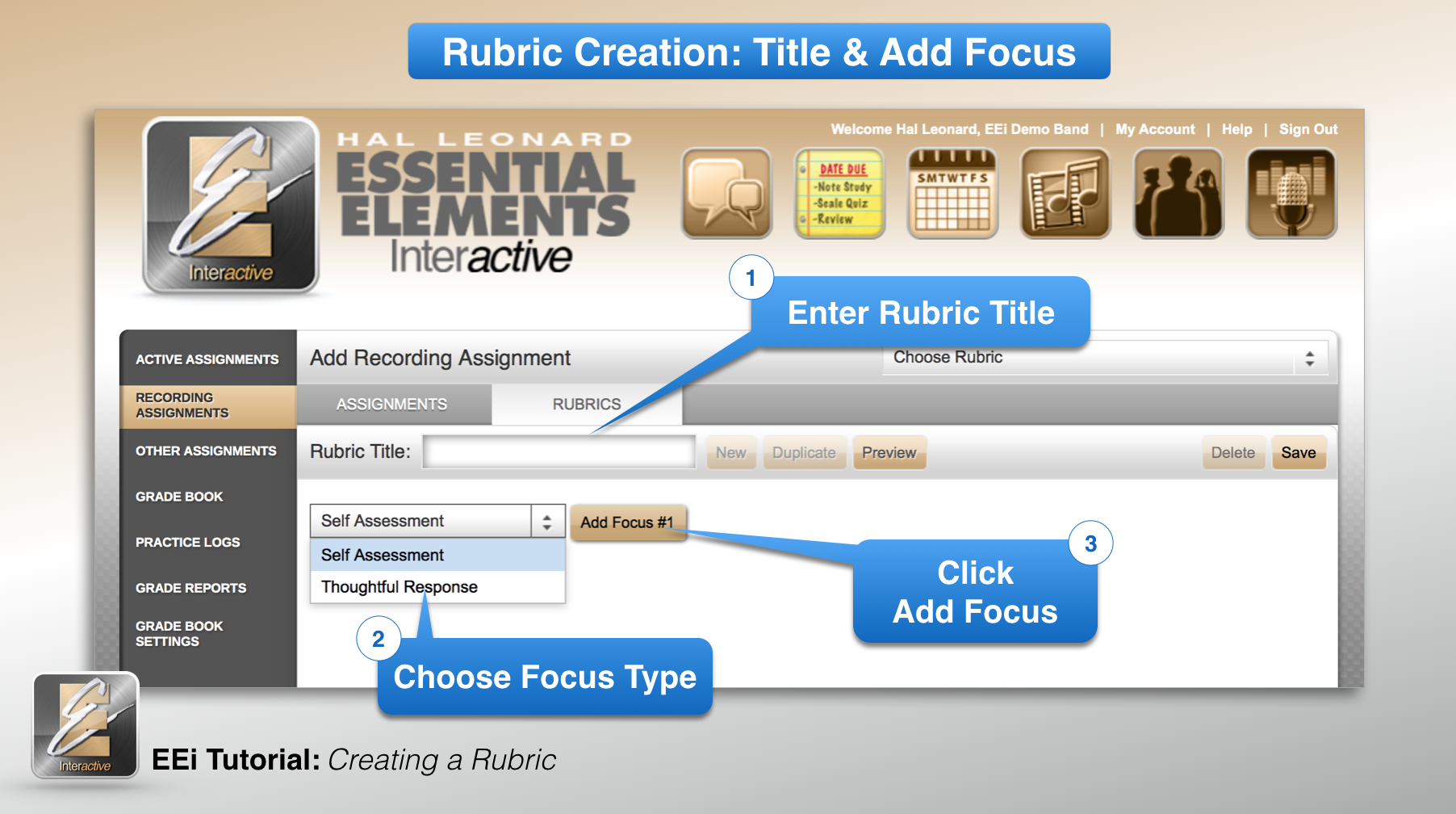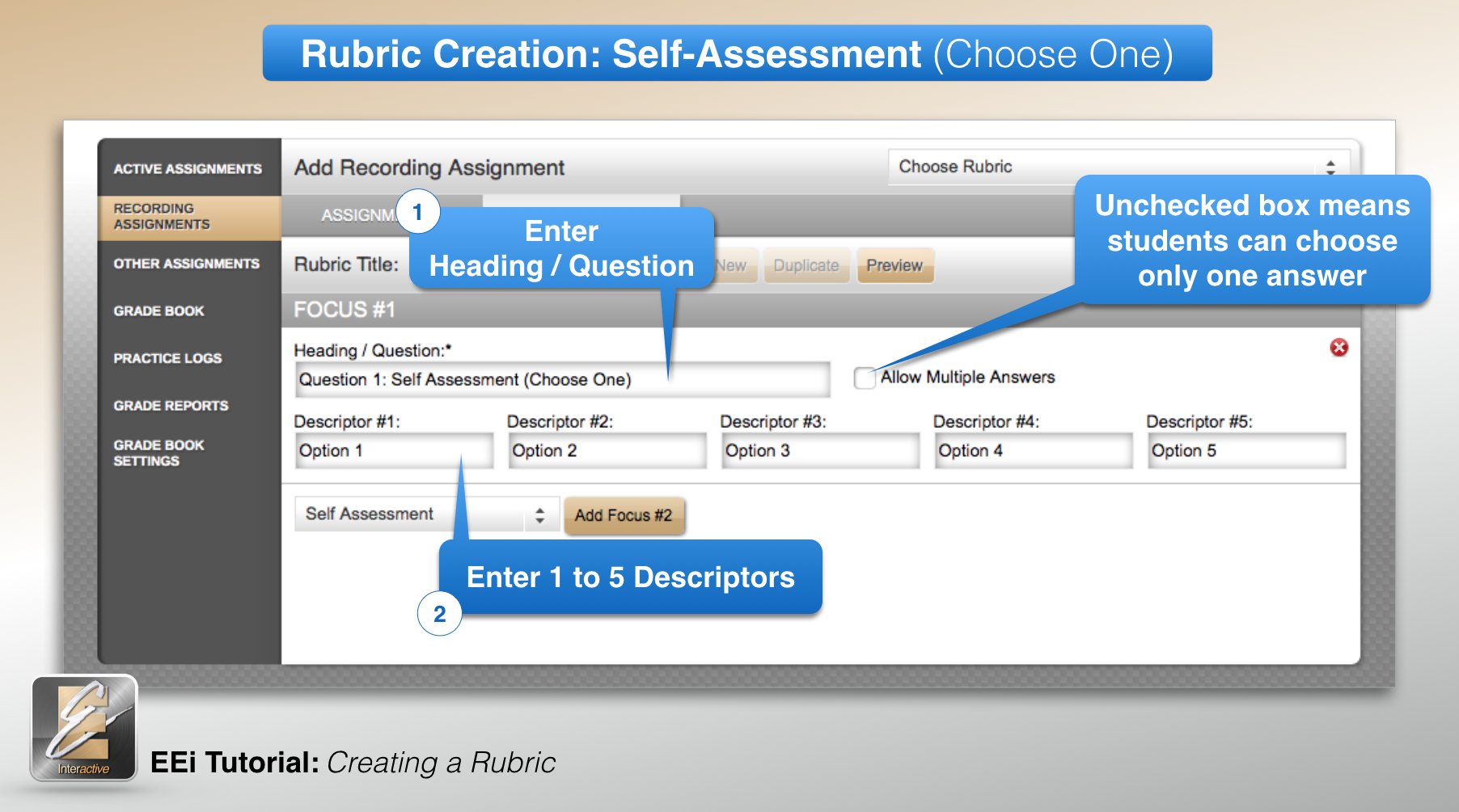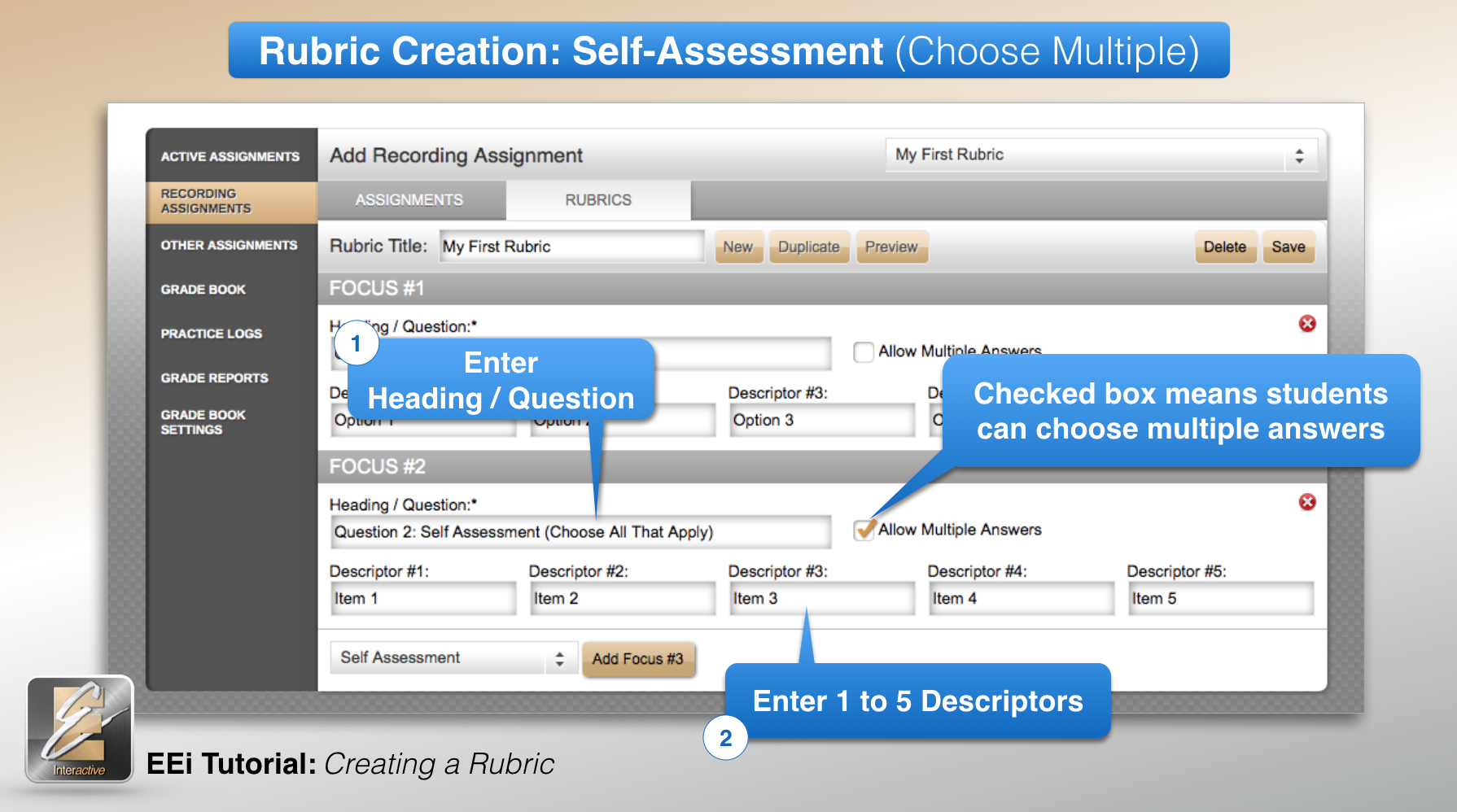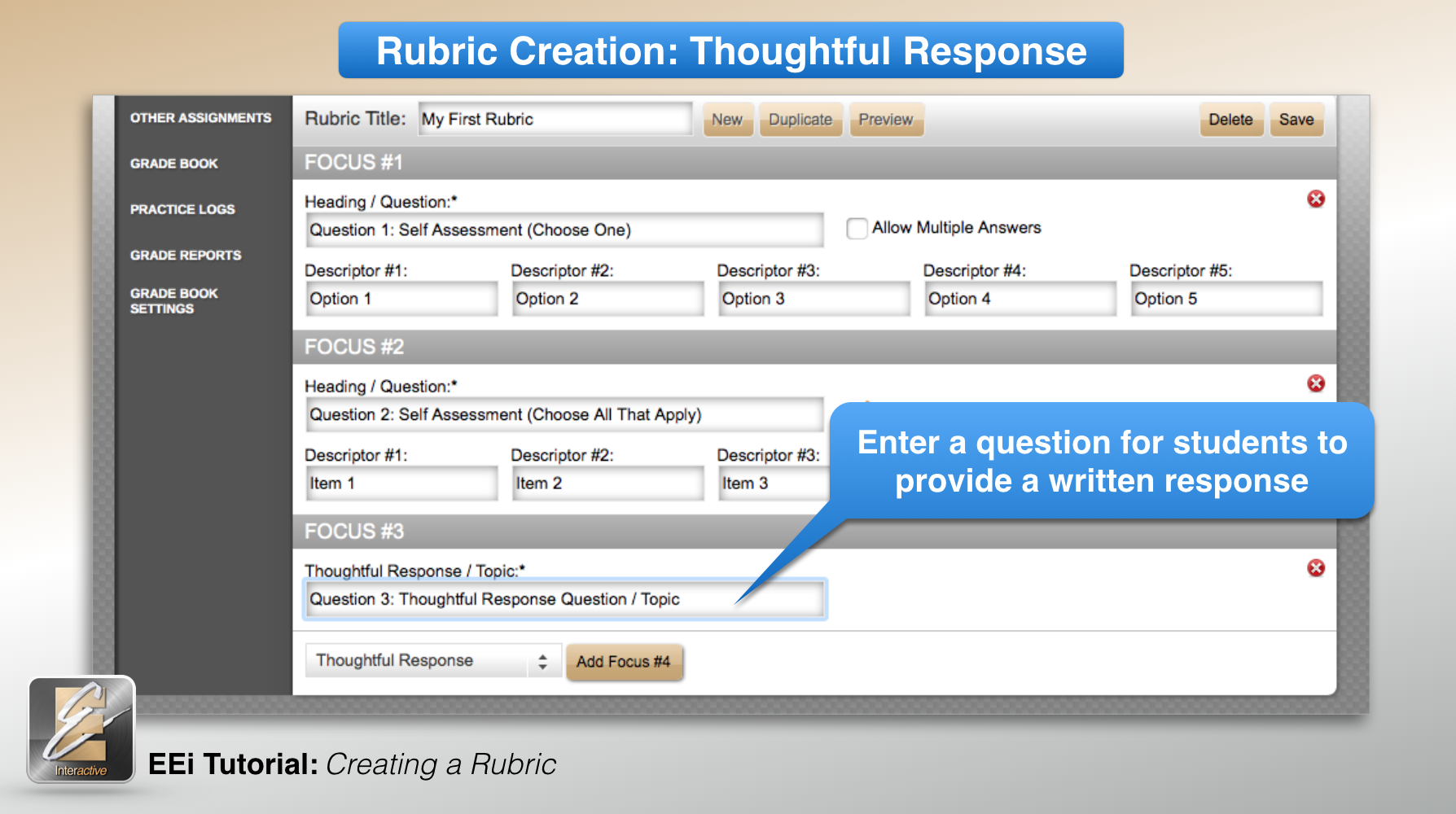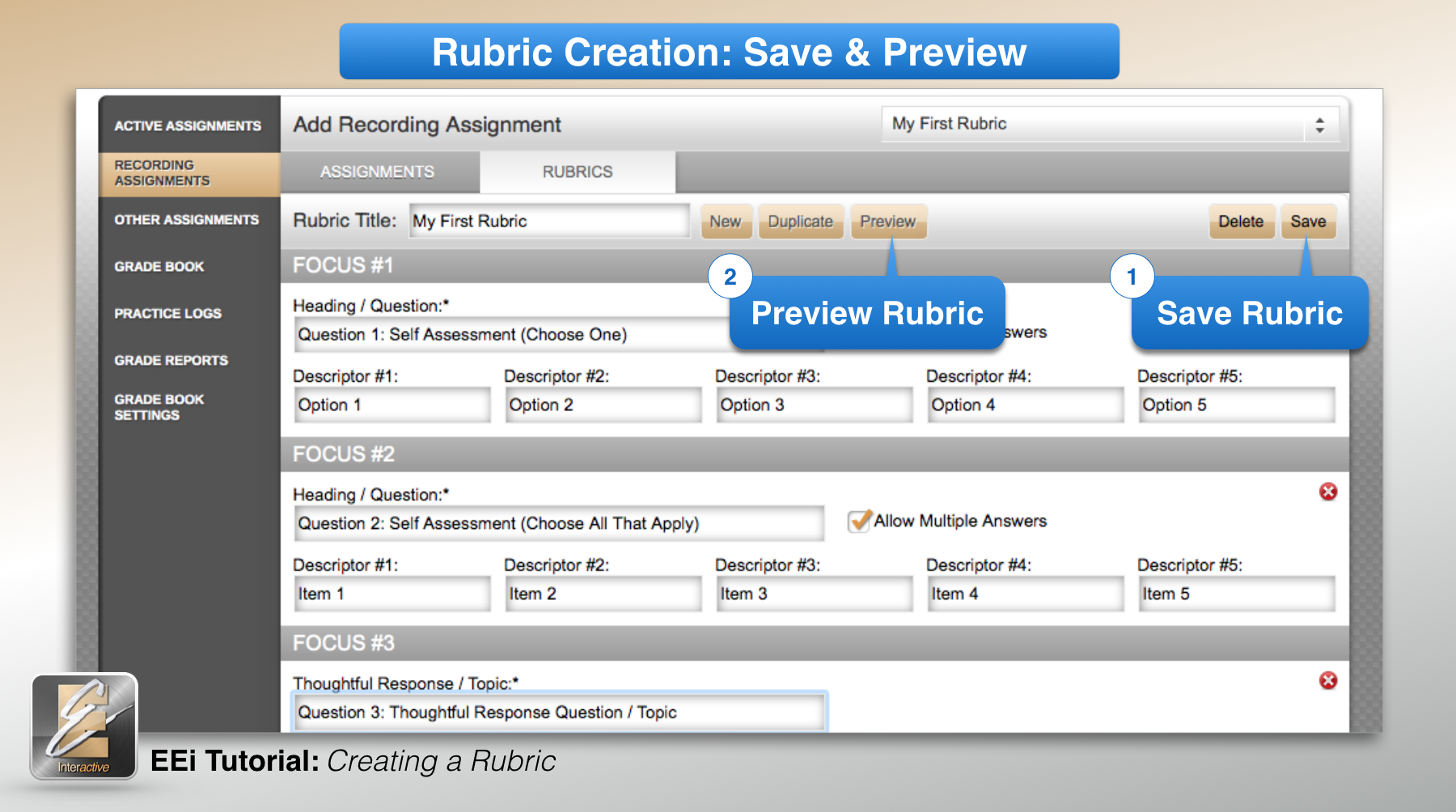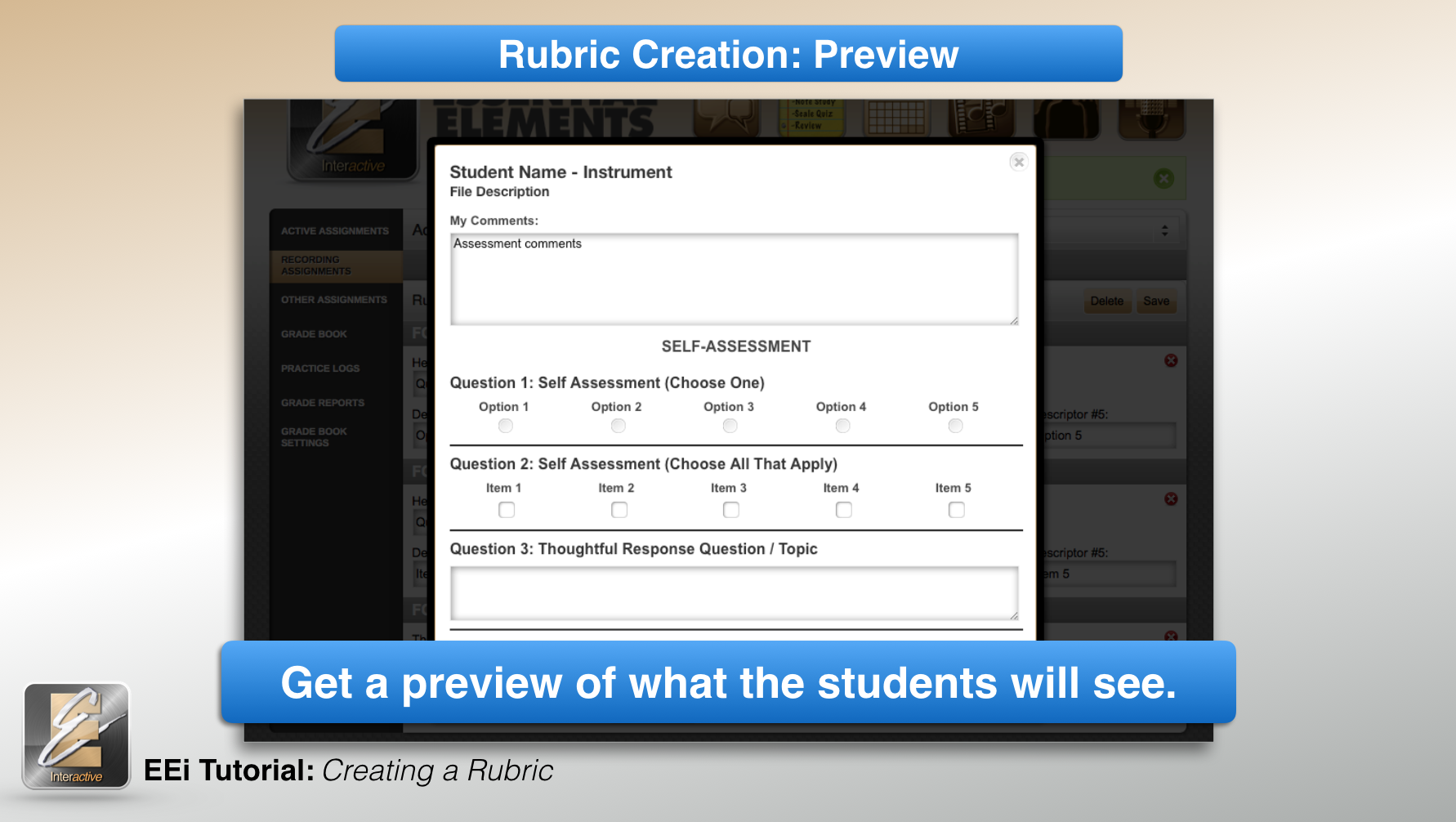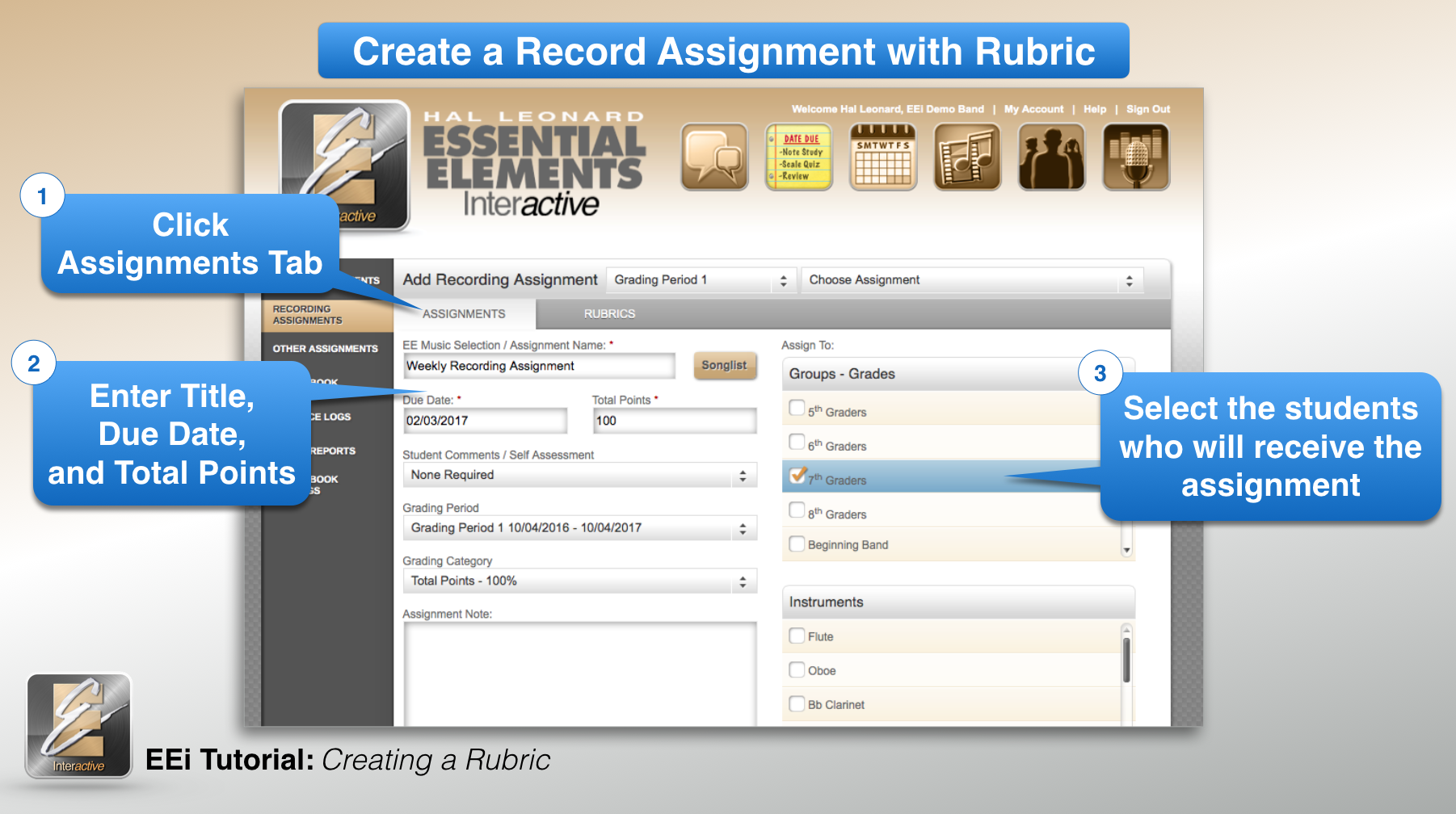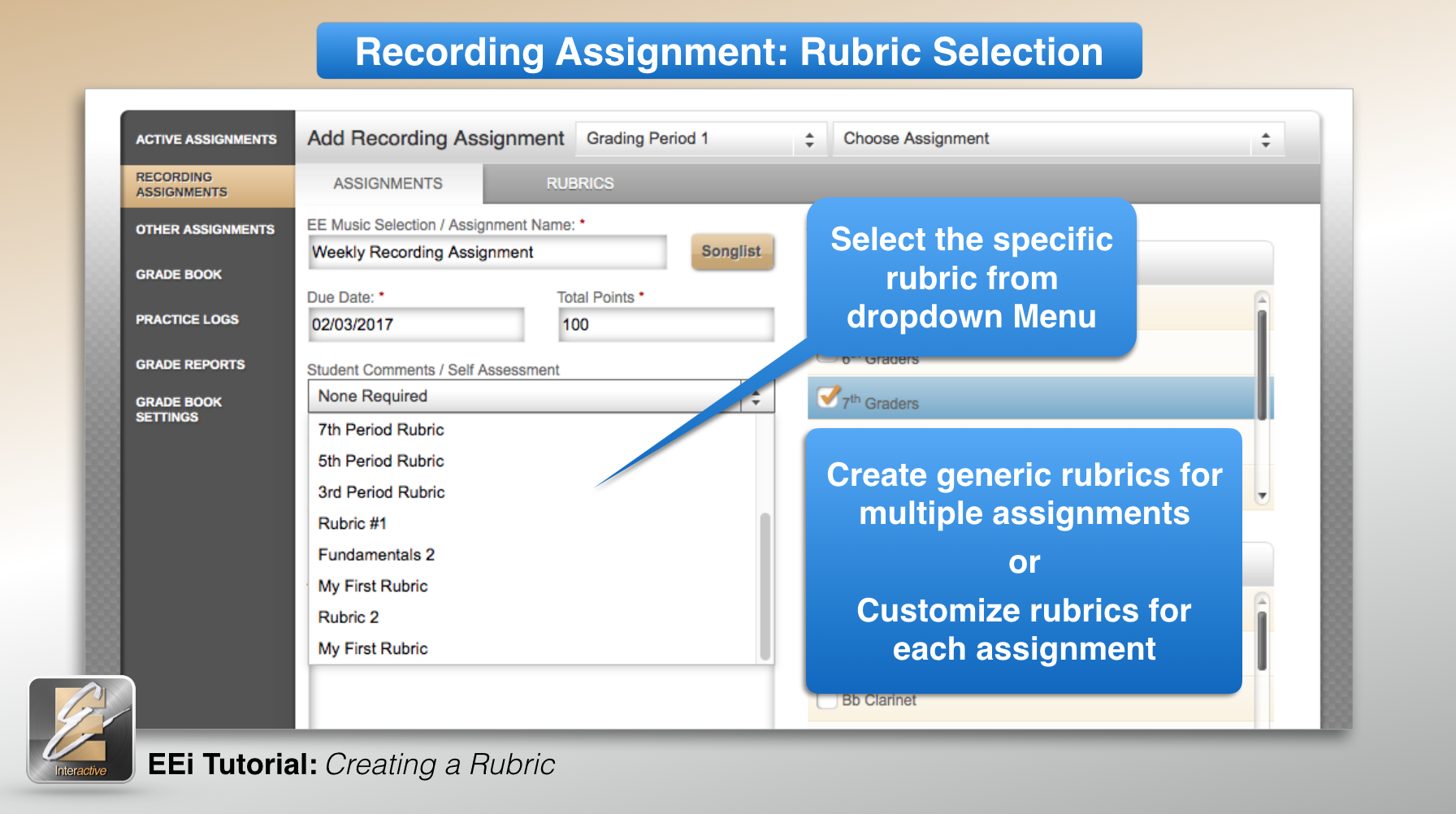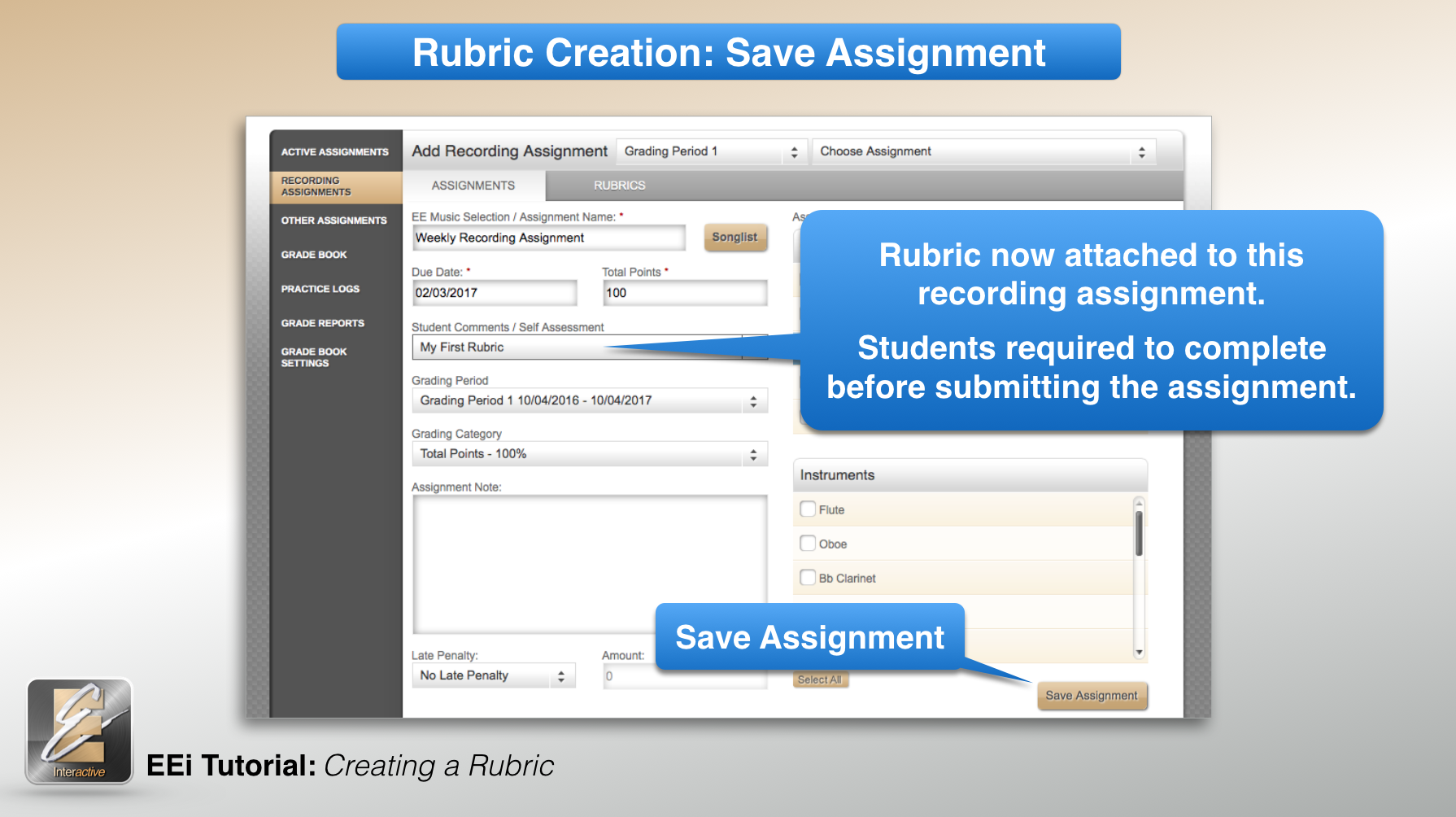There are two ways to create a student account in EEi. Pick the one that best describes you:
CLASSROOM STUDENT ACCOUNT
I have an Essential Elements Student Book with a Student Activation Code
I am a part of a music program (school, private, or other)
My teacher gave me an EEi Student ID and a School Code
INDIVIDUAL STUDENT ACCOUNT
I have an Essential Elements Student Book with a Student Activation Code
I am an individual learning to play an instrument on my own (Child or Adult)
OR
My teacher has not given me an EEi Student ID or School Code